Whenever you build software, you want to create reusable and independent components. In the world of user interfaces, those components are often called widgets. Here’s an example how we can achieve this with AngularJS.
An example
Let’s say we have an online shop where a customer can make an order. To do so, the customer must provide some data, in particular an invoice address and a delivery address:
<html>
...
<div ng-controller="OrderController as controller">
<form>
First Name: <input type="text" ng-model="controller.data.person.firstName">
Last Name: <input type="text" ng-model="controller.data.person.lastName">
<b>Invoice Address</b>
Street: <input type="text" ng-model="controller.data.invoiceAddress.street">
City: <input type="text" ng-model="controller.data.invoiceAddress.city">
<b>Delivery Address</b>
Street: <input type="text" ng-model="controller.data.deliveryAddress.street">
City: <input type="text" ng-model="controller.data.deliveryAddress.city">
</form>
</div>
...
Both, invoice address and delivery address, look exactly the same. They are an example for UI elements which can be bundled in a reusable component.
AngularJS UI components
With version 1.5, AngularJS introduced the concept of components. AngularJS’ components are a syntactic short-cut for directives. So if you use an AngularJS version prior to 1.5, you can achieve the same behaviour with directives - just with a little more code.
An AngularJS component for our address example could look like this:
angular.module('myApp.myModule').component('myAddress', {
templateUrl: 'app/components/my.address.html',
controller: function () {
var self = this;
console.log(self.address);
},
bindings: {
address: '='
}
});
The my.address.html template would look like this:
Street: <input type="text" ng-model="$ctrl.address.street">
City: <input type="text" ng-model="$ctrl.address.city">
If we have this two pieces of code, we can use our brand-new component:
<html>
...
<div ng-controller="OrderController as controller">
<form>
First Name: <input type="text" ng-model="controller.data.person.firstName">
Last Name: <input type="text" ng-model="controller.data.person.lastName">
<b>Invoice Address</b>
<my-address address="controller.data.invoiceAddress"></my-address>
<b>Delivery Address</b>
<my-address address="controller.data.deliveryAddress"></my-address>
</form>
</div>
...
Pitfalls
Although the example is very simple, there are already some pitfalls you need to be aware off.
- While we have named our component
myAddress(camelCase) in our JavaScript code, we need to name itmy-addressin our HTML code. Otherwise, the component will not be recognized. - We used the controller-as syntax to name our
OrderControllerjustcontroller. However, inside the template of our component, we must refer to the controller as$ctrlby default. - We bind our data to a property which we called
address. We can name this property totally as we like, but we need to make sure that we refer to this property from inside our template:ng-model="$ctrl.address.city". - We have used a bi-directional binding using the
=operator. So if the model changes inside our component (because the user has entered some text in one of the input fields) it will affect the same object inside our parent controller. Otherwise, we wouldn’t be able to access the data.
Accessing the data
Now that we have successfully added our component to our page, we also want to use the data of the delivery and invoice address.
Doing this in our parent controller (OrderController) is quite easy:
var self = this;
console.log(self.data);
The result would look like this:
self.data = {
invoiceAddress: {
street: "Mainstreet 1",
city: "Berlin"
},
deliveryAddress: {
street: "Walk of Fame 42",
city: "Stuttgart"
}
}
Note that invoiceAddress and deliveryAddress is nested in an object called data because we set up the component like that:
<my-address data="controller.data.invoiceAddress"></my-address>
Form validation
Another pitfall which might be a little tricky is form validation. Let’s start with an example again. First, we add form validation to our initial example where we don’t use any components:
<html>
...
<div ng-controller="OrderController as controller">
<form name="addressForm">
First Name: <input type="text"
required
name="firstName"
ng-model="controller.data.person.firstName"
ng-class="addressForm.firstName.$invalid? 'has-error' : 'has-success'">
Last Name: <input type="text"
required
name="lastName"
ng-model="controller.data.person.lastName"
ng-class="addressForm.lastName.$invalid? 'has-error' : 'has-success'">
...
</form>
</div>
...
This is an example of a very simple form validation with build-in AngularJS functionality.
If one of the input fields (firstName or lastName) is invalid, a certain CSS class will be applied to mark the field as visually for the user.
If we do the very same for our component, we will come to a problem:
In order to apply the CSS class with ng-class we need a reference to the form:
ng-class="addressForm.lastName.$invalid? 'has-error' : 'has-success'"
Since we want to make an independent component, we don’t want the component to know something about the form in which it is included. This would break encapsulation and we couldn’t reuse the component. But we cannot put the component in its own form, because HTML doesn’t allow nested forms. So if we would package our component into its own little form, the browser would ignore and remove it:
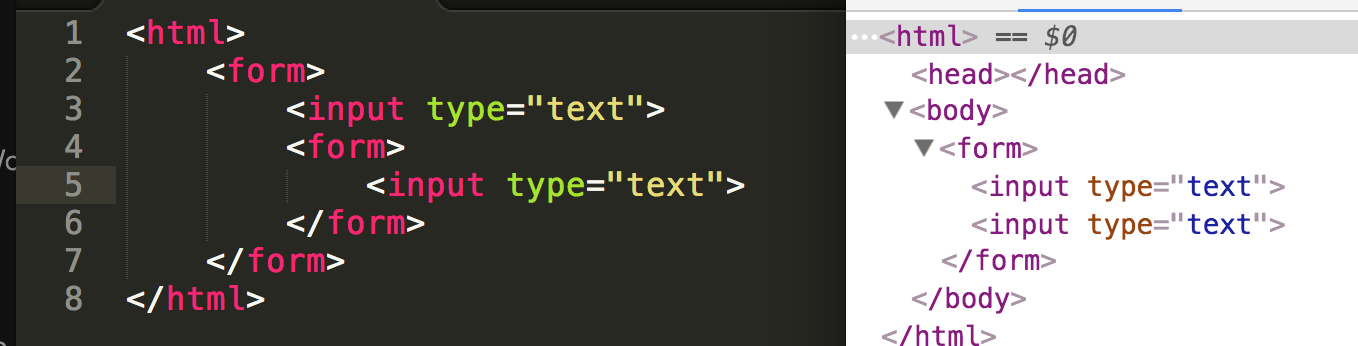
The solution is to use ng-form instead of HTML’s form.
It will enable AngularJS’ form validation, but will not be touched by the browser.
Our component will look like this:
<div ng-form name="addressComponentForm">
Street: <input type="text"
required
name="street"
ng-model="$ctrl.address.street"
ng-class="addressComponentForm.street.$invalid? 'has-error' : 'has-success'">
City: <input type="text"
required
name="city"
ng-model="$ctrl.address.city"
ng-class="addressComponentForm.city.$invalid? 'has-error' : 'has-success'">
</div>
Plunker
You can see the complete working example here: https://plnkr.co/6UyqVn
More
- https://docs.angularjs.org/guide/component
- http://stackoverflow.com/questions/22098584/angularjs-input-validation-with-no-enclosing-form
Best regards, Thomas.